Methods to Convert OST to PST File Quickly And Securely
Introduction:
In this digital era, email messages play a crucial role in work communication. In the majority of global workplaces, professionals prefer Microsoft Outlook for receiving and sending emails. Ever wonder what is behind the strength of this email client? Well, the answer to this query is Outlook’s data files—OST and PST. Both these files store mailbox data. While Offline Storage Table (.ost) files are designed to work with Exchange Server and are linked to a specific profile, Personal Storage Table (.pst) files are used to store mailbox data for POP3 and IMAP accounts. The user can’t access or export .ost files in a different system or environment. But the portable .pst files can be exported to other systems or environments. Another important task associated with Outlook data files (.ost) is to provide users with access to their mailbox content even without an internet connection.
Outlook users quite often face a scenario where they require to extract and convert the OST file to PST format to access their mailbox content. Factors that can lead to such a situation comprise file corruption, creation of a backup, or the need to reduce OST file size and mailbox size. It may be noted that Microsoft doesn’t provide any direct tool for such conversion. Rather, there are some functionalities to perform such tasks. This guide will shed light on several methods to convert an OST to a PST file quickly and securely. Additionally, we will also walk you through an advanced OST to PST converter tool that can perform this task with greater ease.
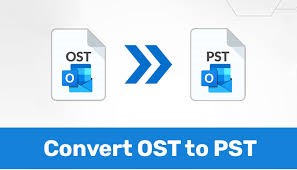
Why OST to PST Conversion is Required?
Outlook users require to convert OST file to PST format in the following cases:
— When the Exchange Server crashes
— When the server is down for maintenance
— When the .ost file becomes inaccessible due to corruption
–When users need to archive older mailbox content
— When the user is shifting to a new email client that doesn’t support OST files
Methods to Convert OST to PST File Quickly and Securely:
We have already discussed in the above section of the post that there is no tool provided by Microsoft for OST to PST conversion. But there are some functionalities. The user can choose any of the below functionalities for this conversion:
Method 1: Using the Import/Export Wizard:
The first step is to sign up to the Exchange profile with which the OST file was created. Then follow the below instructions:
- Go to the “Files” tab.
- Click the “Open & Export” button.
- After this click “Import & Export.”
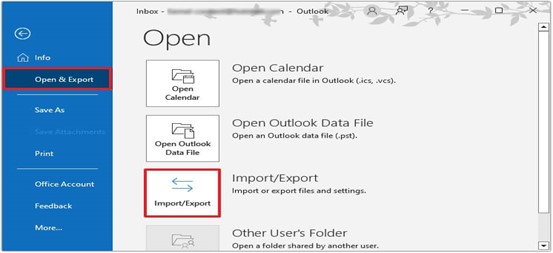
- The user will be directed to a dialogue box with dropdowns. Select “Export to a file” option. Then click ‘Next.’
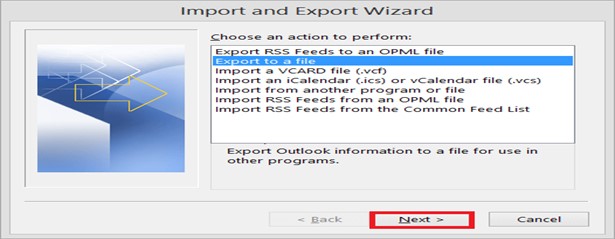
- A dialog box will appear and ask for the export file type option.
- Choose the option of “Outlook Data File (.pst)” from the list.
- Hit on the ‘Next’ tab.
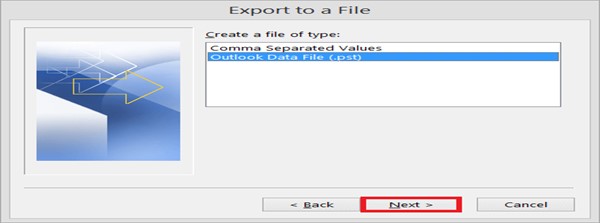
- At this stage, choose the folders and sub-folders that need to be exported.
- After selection, press the ‘Next’ tab to proceed.
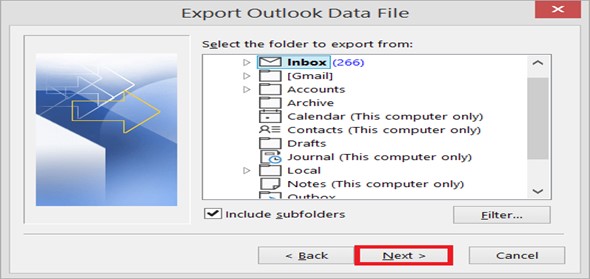
- Provide the path of the folder where the exported file needs to be saved. Also opted for the the ‘Replace duplicates with items exported’ option to evade the repeated content. Give name to the PST file. Press ‘Finish’ to close the procedure.
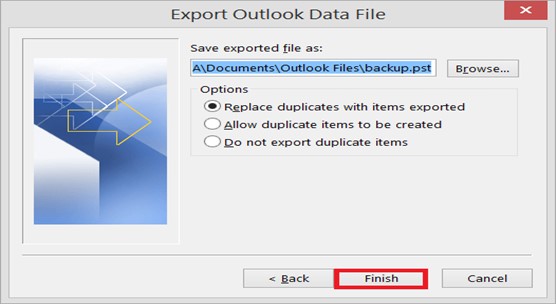
Method 2- Using the Archiving Method
Users can also utilize Outlook’s AutoArchive feature to convert an Outlook data file (.ost) to PST format. This method ensures mailbox content transfer at regular intervals. Follow the below steps:
- Open the Outlook application.
- Go to the ‘File’ menu.
- Then hit on the ‘Archive’ option.
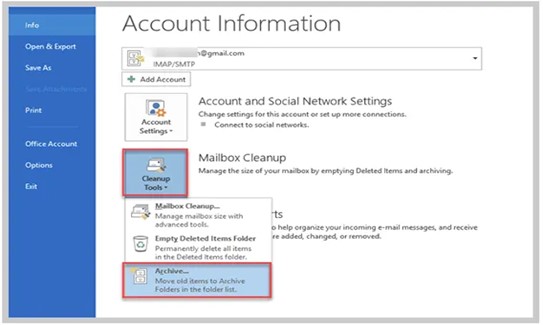
- A screen will appear.
- Choose the required File or Folder.
- Now navigate to the folder where such archived file is to be saved.
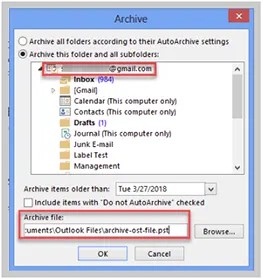
- Conclude by hitting on the ‘Finish’ tab.
Method 3: Drag and Drop Mailbox Items
This is one of the easiest methods. The user first creates a blank PST file. After this, the user just needs to needs to drag and drop the chosen mailbox data from an OST file to this newly-created folder.
The step-by-step guide is given below:
- Explore the MS Outlook app.
- Open both files (OST and PST).
- Choose the folders that need to be moved to from the OST file.
- Drag & drop the chosen file folders into the PST file.
Limitations of the Manual Methods:
Some drawbacks of the manual methods are listed below:
- Time Consuming: One thing that is associated with all manual methods is time consumption. All these methods consume substantial productive time.
- Technical Expertise: These methods involve multiple steps, thus recommended to be done by a person with a level of technical expertise. Any miscalculation means not only repetition of the entire process but also the loss of valuable data.
- Risk of Data Loss: Manual methods are always threatened by the possibility of data loss during the conversion process.
- Inaccessible or Corrupt Files: These methods will not work for orphaned, severely-corrupted, or inaccessible Outlook data files (.ost).
Conversion Using an Advanced OST to PST Converter Tool:
We must analyze the volume of data files (.ost) before opting for any method. Manual methods are recommended for small size .ost files. In addition to this, the manual approaches will not work in the case of corrupted or inaccessible .ost files. In such a scenario, we need a specialized tool. We must utilize a third-party OST to PST converter software. Reliable tool is acclaimed for its quick conversion speed. In addition to this, this tool is smart enough to recover data from oversized, inaccessible, or orphaned files. For selective recovery, it features advanced filter options.
Conclusion:
Many Outlook users often search for methods to convert OST to PST files quickly and securely. The above post sheds light on 3 manual methods—Import & Export and Archive to Drag & Drop—for this task. But these methods have some limitations. They are not only time-consuming but also require a bit of technical knowledge. The best way is to use an OST to PST converter tool. Based on advanced algorithms, such tools are quick as well as reliable. One of such prominent tools is Stellar Converter for OST. It is not only easy to use but also preserves the original folder structure and data integrity. This tool can convert email messages, attachments, contacts, and other mailbox data with 100% accuracy. Based on an advanced algorithm, Stellar can convert even encrypted or inaccessible OST files to PST.






