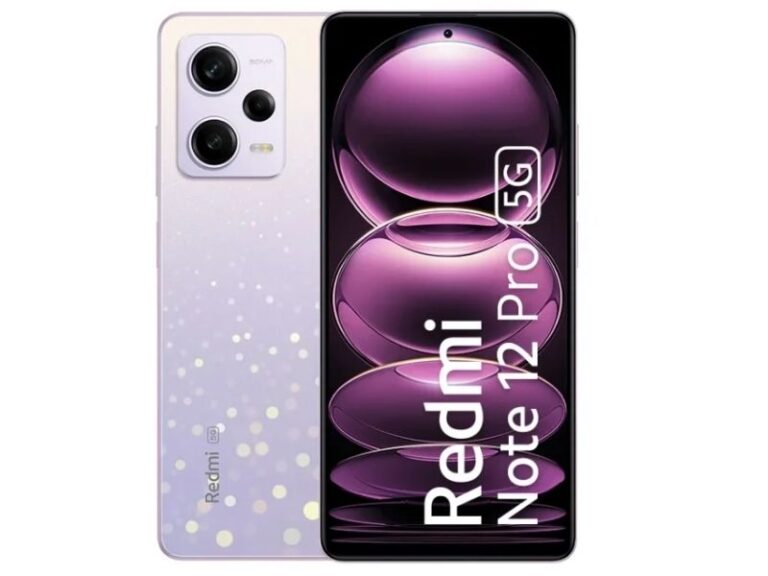Hello! I’ve been trying to restore my iPhone since this morning, and it’s been about 5 hours, but iTunes keeps saying it’s preparing the iPhone for restore. I’ve reset all of my other gadgets before and they’ve always worked great. This is the first time I’ve seen iTunes stuck in the process of preparing an iPhone for recovery. Please assist!
Two days ago, I was searching for something about the iPhone in the Apple forum and I came across this comment. Once was a time when I was a new user of the iPhone, but now it’s been 9 years since I am using it and I know everything about this gadget. So I decided to make a post to help out the iPhone users having the same problem. Let’s start it.
Hello, dear user. iPhone is great, but it really gets into problems often, sometimes it’s the iPhone stuck on an apple logo,sometimes frozen, sometimes iTunes stuck for restore. I got you.
Do not worry! Sometimes, things just don’t go as planned. In this article, you will learn how to resolve this issue without panicking. This is what we are going to do.
The Top 7 Techniques to Resolve this Issue
Anyone will become irritated if their iPhone freezes and iTunes stuck on preparing iPhone for restore for an extended amount of time. Now it’s time to share with you some working tips to resolve this problem
Check the network connection
There are times when iTunes is unable to establish a connection with an Apple Server, and therefore, iTunes is more likely to be stuck on preparing the iPhone for recovery. In these cases, make sure you have active and stable Wi-Fi connectivity. In case your cellular data or Wi-Fi isn’t working well, try switching to another Wi-Fi with higher speed and stability. So try to reset your iPhone. Perhaps now you may be able to do the process easily.
Disable Antivirus Software
The next tip is to turn off antivirus software before you start resetting your iPhone. This is because sometimes when iTunes tries to establish a connection with the Apple server, your antivirus may consider it a suspicious activity and prevent iTunes from proceeding, ending up with iTunes stuck on preparing the iPhone for recovery. So make sure the antivirus is disconnected, including the Windows firewall. If this is the case, you should disable them for the time being, at least until the reset is completed.
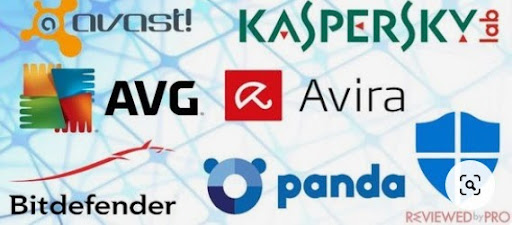
Use the original USB cable
The next pro tip is to check if you are using a genuine Apple Certified Lightning cable or not. It is always recommended to use only a genuine Lightning cable to perform everyday tasks with your iPhone and PC. In case you are using a non-original cable, then you can face problems like iTunes freezing when preparing an iPhone for recovery. We also recommend connecting your computer to a USB 2.0 or faster port while restoring or updating your iOS device. These speedier connections can deliver the firmware to your iPhone at the required speed.
Update iTunes
It is now known that if iTunes is not updated to the latest version, you will be bound to face several unknown errors. iTunes stuck on preparing iPhone for recovery appears to be one of these errors. Therefore, make sure to update iTunes before doing any other tasks with it. Here’s what you need to update iTunes on Mac and Windows:
- On Mac
Launch iTunes on your Mac. Select the “Check for Updates” option from the “iTunes” menu tab at the top.
- On windows
Launch iTunes and then select “Help” from the menu bar at the top.
From the drop-down option, choose “Check for Updates.”

Avoid yourself using a USB Hub
If you have more USB devices than your computer’s USB ports, you’re probably using a USB hub. It is strongly advised that you do not connect your iPhone to a computer through a USB hub when updating or restoring it.
Remove any USB hubs you’re using to connect your iPhone to your computer and connect it directly to the computer. This will assist you in resolving a variety of connectivity issues that may arise on your computer.
Try a different computer
If your iPhone is frozen and iTunes stuck on preparing iPhone for restore, there is another option. You should try it again on a different laptop or computer. This function may not be supported by your computer for a variety of reasons. Perhaps your computer’s speed is insufficient. It’s possible that iTunes is corrupt, or that the USB ports are not working due to dust in the contacts. The lightning cable may be unable to connect to the ports on the PC you are using. There are numerous reasons why iTunes may not function properly.
Check Hardware On Apple Store
If none of the above-mentioned methods gives you any positive feedback, it is more likely that there is a hardware-related problem rather than a firmware-oriented problem. Therefore, we recommend that you book an appointment at the nearest Apple Store, and ask them to fix iTunes stuck on preparing the iPhone for recovery.
Conclusion
You were looking for iTunes stuck on preparing for restore. a fact that sometimes iTunes fails to perform this action. I hope the above guide will be quite helpful for you as it provides you with the top 7 tips to overcome this issue on your computer. I hope once you’ve done that, you can restore your iPhone whenever you want.