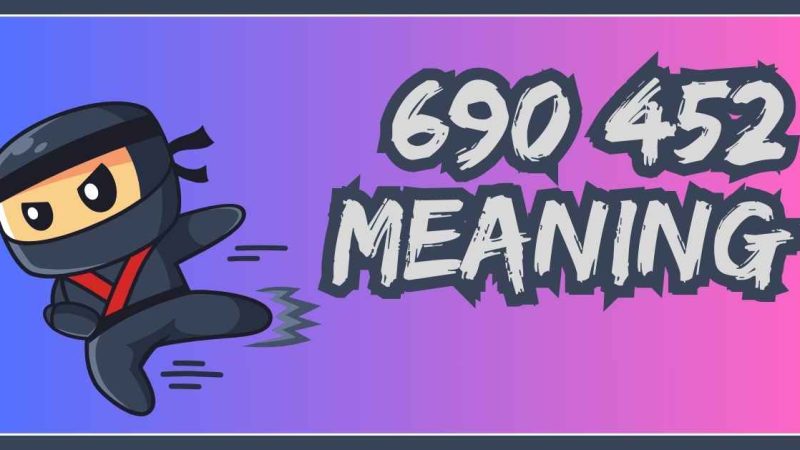3 Best Blu-ray Players for Windows & Mac (2024)
Blu-ray enthusiasts often opt for the experience of selecting a Blu-ray disc from their collection and using an external Blu-ray player to enjoy cinematic content on their computers. However, due to the fact that most ordinary media players are not compatible with region-locked Blu-ray discs, without a professional PC Blu-ray player installed on your PC, it is likely you will encounter playback failures.
With so many options on the market, it can be hard to tell which one best suits your needs. Well, rest assured. Following is a list of 3 best Blu-ray players for Windows and Mac, with their features, operation steps, pros and cons. Keep reading and get the perfect Blu-ray player for your watching experience!
What Features the Best Blu-ray Player Should Boast?
A reliable third-party Blu-ray player software can help you play Blu-ray easily, but you may be confused about what is a worthy Blu-ray player. A best free Blu-ray player should have the following features:
- Enable you to play Blu-ray discs.
- Support original video quality of 1080p, 2K, or 4K.
- Bypass DRM protection or region codes.
- Keep the original chapters, tracks, and subtitles.
- Preserve the original audio effects like DTS and Dolby Digital.
- Provide an easy-to-go navigation menu.
- Offer custom video effects.
Based on the characteristics mentioned above, we have carefully selected the 3 best Blu-ray players on the market for you. Please continue reading for details.
1. VideoByte Blu-ray Player
VideoByte Blu-ray Player is a perfect software for playing Blu-ray and DVD disc/folder/ISO image without region limitation. In addition to this, it supports 4K, HD, 1080P and SD videos in various formats. With advanced hardware acceleration technology, it can save 40% of CPU resource when playing Blu-ray disc. During Blu-ray playback, the mouse wheel can be used to adjust volume, full screen playback, fast forward and rewind.
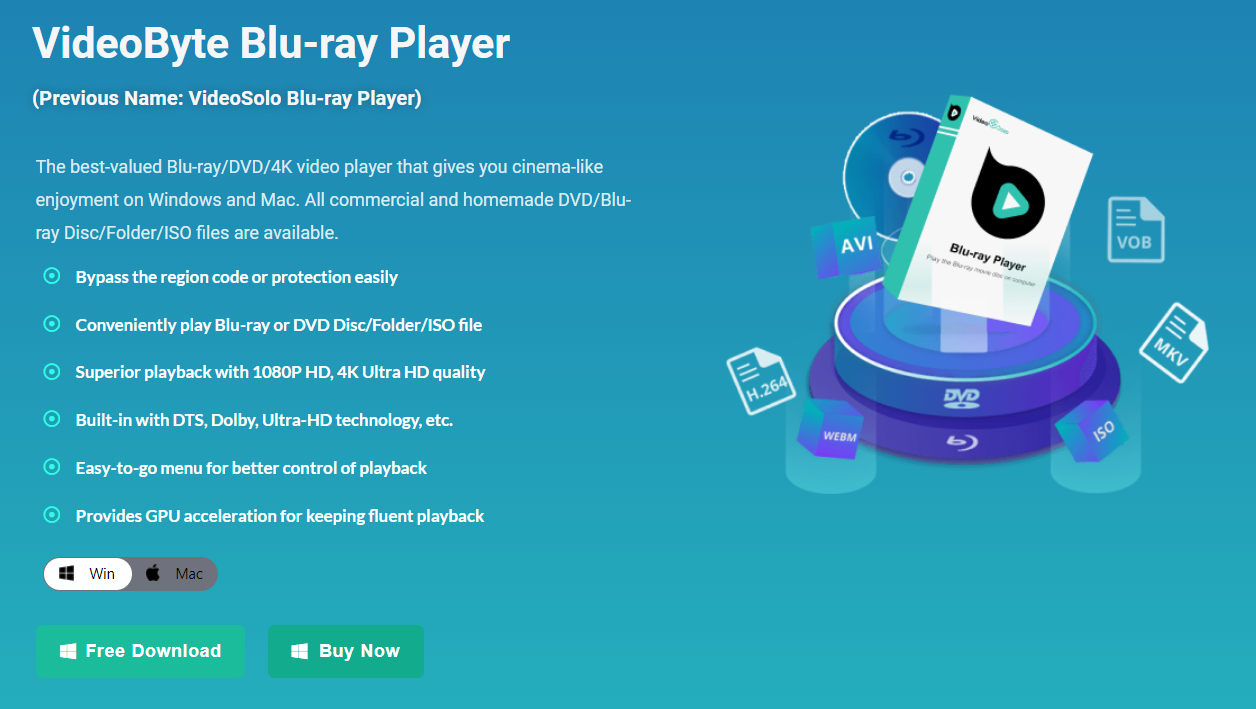
Pros:
- User-friendly control of Blu-ray/DVD/Video file player;
- GPU acceleration provided;
- Capable of taking snapshots while playing;
- Dolby Audio support;
- Possible to bypass region code;
- Excellent image resolution up to 4K;
- Support for multimedia files in various formats.
Cons:
- The trial version is available for 30 days;
- Free reading with a watermark.
How to play Blu-ray with VideoByte Blu-ray Player?
Step 1. Download and install VideoByte Blu-ray Player on Windows or Mac. Then start the program. Please make sure your computer is connected to the Internet.
Step 2. Connect a Blu-ray driver to the computer and then insert a Blu-ray disc into it. Then, click “Open Disk” on the main interface to select your disk. If you want to play common SD or HD videos, click “Open File” to load them into the program.
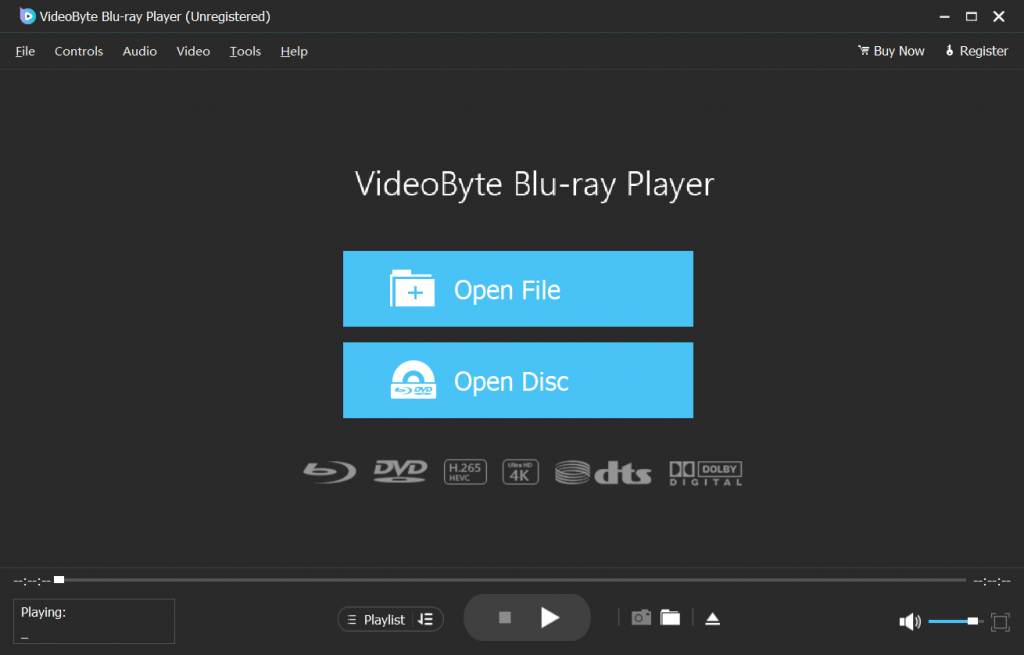
Step 3. Wait for the disc to finish loading. Here you can click “Play Movie” to play the video directly. You can also select the chapter, audio track, subtitles, other titles, etc. Now you can enjoy your Blu-ray movies.
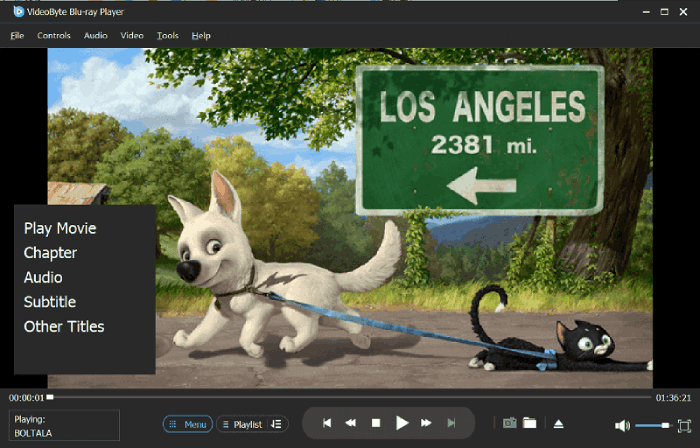
2. VLC Media Player
In addition to an open-source media player, VLC Media Player can also be used as a free Blu-ray player on Mac or Windows. With VLC, you can stream Blu-ray ISO files or directly play unprotected Blu-ray disc on Windows, Mac as well as Linux computer. It has full features on video, subtitle synchronization, video-audio filters. However, note that it is still not suitable for a 4K movie. In summary, this is a basic quality free Blu-ray player software, but you’d better not expect too much from high-quality performance. In terms of ease of operation and presentation of video quality, VideoByte Blu-ray Player’s performance is even better.
Pros:
- Variety of imported media format;
- More convenient subtitle management;
- Distortion, adjustment, rotation and deinterlacing filters;
- Possible to play incomplete or damaged videos;
- Easy to use.
Cons:
- Lack of advanced functionality;
- Difficult to add decoding library for protected Blu-ray playback;
- Low display video quality;
- Forwarding and rewinding causes your set subtitles to be replaced with the default subtitles.
How to play Blu-ray with VLC Media Player?
Step 1. To play Blu-ray discs with VLC, you need to add the KEYS DATABASE(KEYDB.cfg) and AACS DYNAMIC LIBRARY (libaacs.dll for Windows or libaacs.dylib for Mac) first, and set it in your local folder.
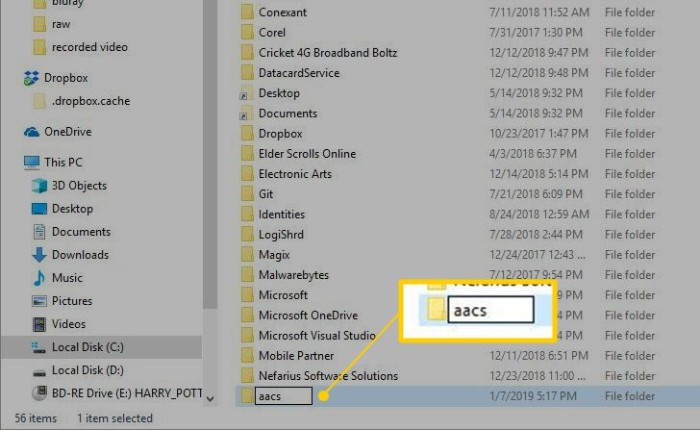
Step 2. Once the process is completed, launch VLC. VLC should now play protected Blu-ray discs on Windows without any error.
Step 3. Then, you can successfully insert your disc and play Blu-ray by going to “Media”> “Open Disc” > “Blu-ray” > “Play”.
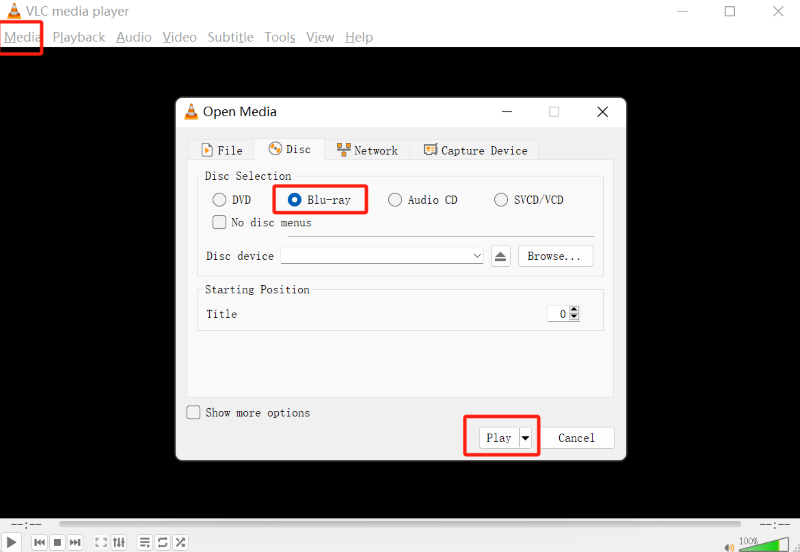
3. Leawo Blu-ray Player
Leawo Blu-ray Player is a software application designed to play Blu-ray discs, DVDs, and various other video and audio formats on Windows and Mac computers. With its user-friendly interface and high-quality playback of Blu-ray discs, including 4K and 1080p content, you can enjoy a cinema-like experience even on your computer.
The software also supports various audio technologies, including Dolby Atmos, DTS-HD Master Audio, and Dolby TrueHD, providing immersive sound quality. Moreover, it allows customization of video and audio settings and supports subtitle and audio track selection.
Pros:
- Various audio decoding technology ensures the optimal listening experience
- Straightforward user-friendly interface for easy operation
- Not only supports Blu-ray discs but also folders and ISO image files
- Subtitle and audio track selections available for international viewers
- Supports screenshot and video bookmarking to capture favorite movie moments
Cons:
- Occasional slow loading or crashes might occur.
- Ads might appear during the pause.
- Only limited features are provided during the free trial.
How to play Blu-ray with Leawo Blu-ray Player?
Step 1. Insert the Blu-ray disc into the Blu-ray drive, and then open Leawo Blu-ray Player.
Step 2. On the main interface of Leawo Blu-ray Player, click on the “Open File” button.
Step 3. Navigate to the Blu-ray disc drive, select the desired video file, and click “Open” to load the Blu-ray content.
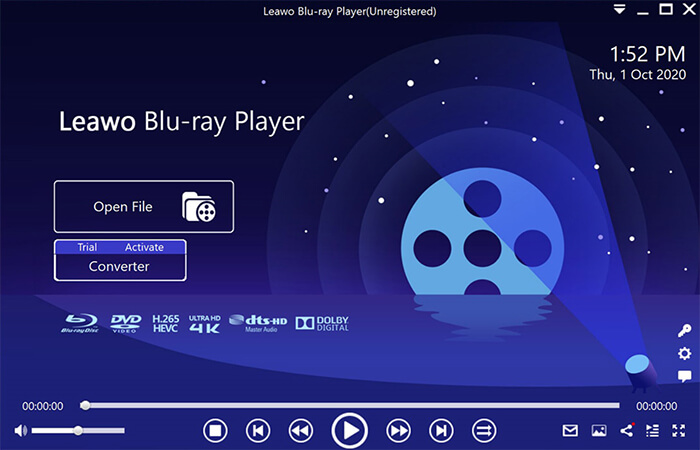
Conclusion
In this article, we’ve listed the top three Blu-ray players for Windows/Mac. If you want unrestricted access to Blu-ray movies on your PC, we recommend VideoByte Blu-ray Player. It provides excellent picture quality and ease of use, and also supports DVD and other formats. Plus, its advanced decryption technology allows you to play discs from any region.