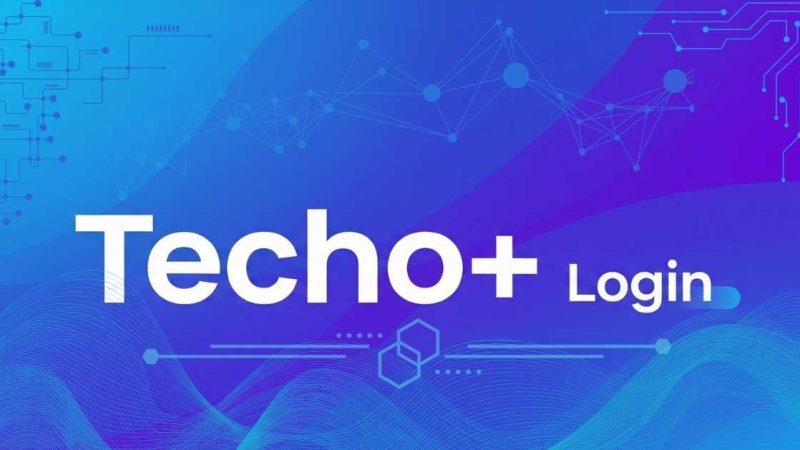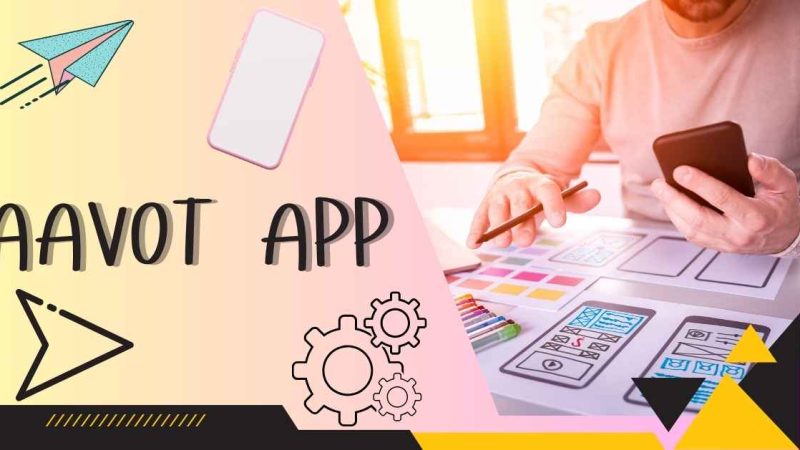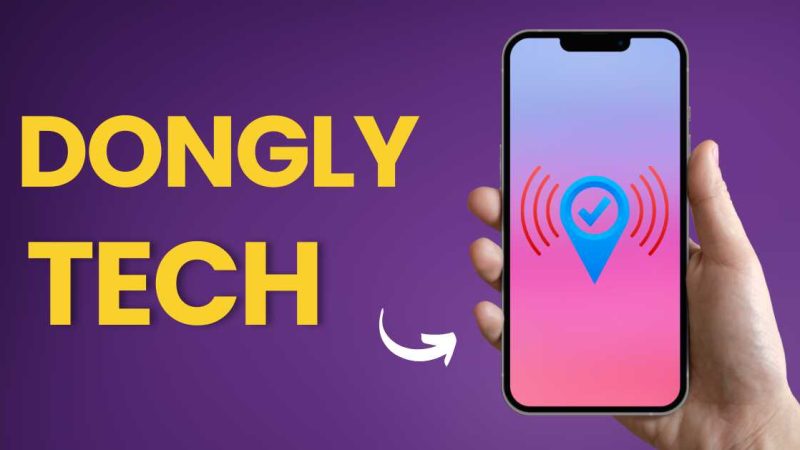From Screen to Paper: How to Send and Receive Faxes Using Your iPhone

Imagine being able to send a fax while sipping coffee at your favorite café, or receiving an important document on your iPhone without rushing to find a fax machine. Sounds convenient, right? In a world where everything is going digital, even faxing has evolved. With just your iPhone, you can send and receive faxes effortlessly—no more clunky machines, paper jams, or scrambling to find a fax line. Whether you’re on the go or working remotely, this guide will show you how to turn your iPhone into a mobile fax machine, giving you the freedom to handle important documents anywhere, anytime.
Why Use Your iPhone for Faxing?
Faxing with an iPhone is quick, easy, and convenient. You don’t have to rely on bulky machines or paper. Plus, you can send or receive faxes anywhere—whether you’re at home, at work, or on the go.
What You’ll Need to Fax from Your iPhone?
Before you start, here’s what you need:
1. A Fax App
There are many apps available that allow you to send and receive faxes from your iPhone. Some popular ones include FaxBurner, eFax, and MyFax. Most apps offer free trials or limited free faxes, but you may need to pay for regular use.
2. An Internet Connection
To send or receive faxes using your iPhone, you’ll need a stable internet connection, either through Wi-Fi or your phone’s data service.
3. A Document to Fax
You can fax any document stored on your iPhone, such as PDFs or Word files. Many apps also allow you to scan physical documents with your phone’s camera.
How to Send a Fax from Your iPhone?
Sending a fax from your iPhone is simple. Follow these steps to get started:
Step 1: Download a Fax App
First, visit the App Store and download a fax app like FaxBurner or eFax. Once installed, open the app and sign up for an account.
Step 2: Upload Your Document
Next, you’ll need to upload the document you want to fax. Most fax apps allow you to choose a file from your phone’s storage, iCloud, or other file-sharing apps like Google Drive.
If you have a physical document, use your iPhone’s camera to scan it. Most fax apps offer built-in scanning features. Make sure your document is clear and readable before sending it.
Step 3: Enter the Fax Number
Once your document is ready, enter the recipient’s fax number. Double-check the number to make sure it’s correct.
Step 4: Send the Fax
After entering the fax number, hit “Send.” The app will transmit your fax over the Internet. You should get a confirmation once the fax is sent successfully.
Some apps may allow you to track your fax, showing when the recipient has received it.
How to Receive a Fax on Your iPhone?
Receiving a fax on your iPhone is just as easy as sending one. Here’s how:
Step 1: Sign Up for a Fax App
To receive faxes, you’ll need to sign up for a fax service through an app like eFax or MyFax. These services will give you a personal fax number that others can send documents to.
Step 2: Share Your Fax Number
Once you have your fax number, share it with the person or business sending you the fax. They will use this number to send documents to your iPhone.
Step 3: Wait for the Fax
When someone sends a fax to your number, the app will notify you. You can open the app to view, save, or print the fax directly from your phone.
Step 4: Manage Your Faxes
Most fax apps allow you to organize your faxes. You can save important faxes, delete old ones, or even forward them to an email address.
Key Benefits of Faxing with an iPhone
Using your iPhone to fax offers many benefits. Here are a few key reasons why it’s worth considering:
1. Convenience
No need for a fax machine or extra equipment. You can send and receive faxes from anywhere, anytime.
2. Paperless Faxing
Using a fax app means less paper waste. All documents are sent and received digitally, making it environmentally friendly.
3. Cost-Effective
While some apps require a subscription, they are often cheaper than maintaining a physical fax machine and phone line.
4. Easy Document Storage
Faxes received on your iPhone can be stored digitally. You can save important documents to your cloud storage or send them via email.
Choosing the Right Fax App for Your iPhone
With so many fax apps available, how do you choose the right one? Here are some things to consider:
1. Features
Look for an app that offers features like document scanning, file uploading, and tracking capabilities. Some apps even allow you to sign documents electronically.
2. Price
Many fax apps offer free trials, but you may need to subscribe for regular use. Compare pricing plans to find one that fits your needs.
3. User Interface
Make sure the app is easy to use and has a clean interface. A simple layout will make the faxing process much easier.
4. Security
Faxing sensitive documents? Check if the app offers encryption to keep your information safe.
Conclusion
Faxing with an iPhone is simple and convenient. With the right app, you can send and receive important documents without needing a traditional fax machine. Whether you’re at home, in the office, or on the go, your iPhone makes faxing a breeze. All you need is a good fax app, a reliable internet connection, and the right documents, and you’re ready to go from screen to paper in no time.