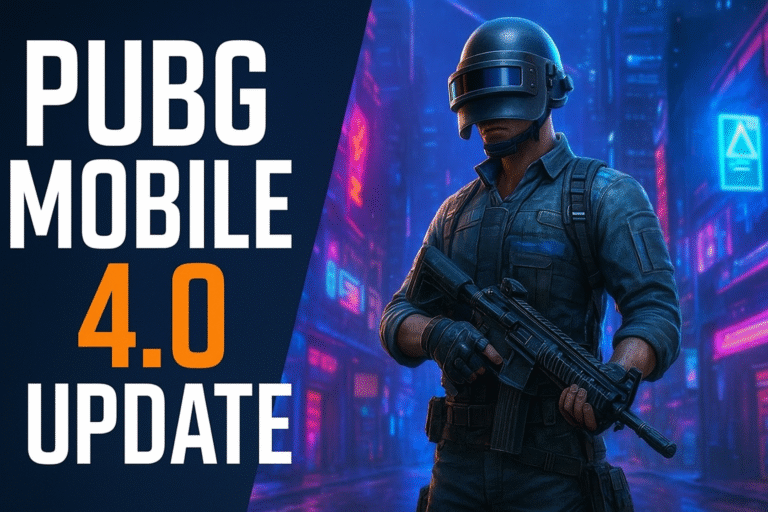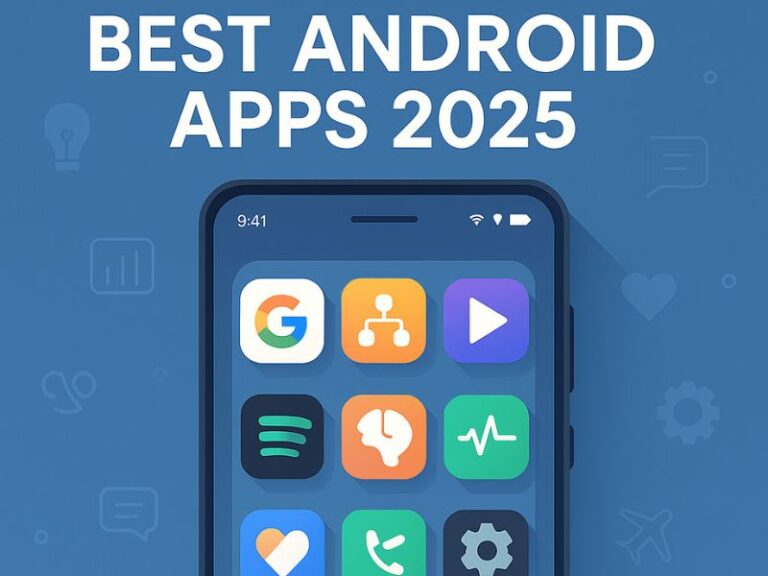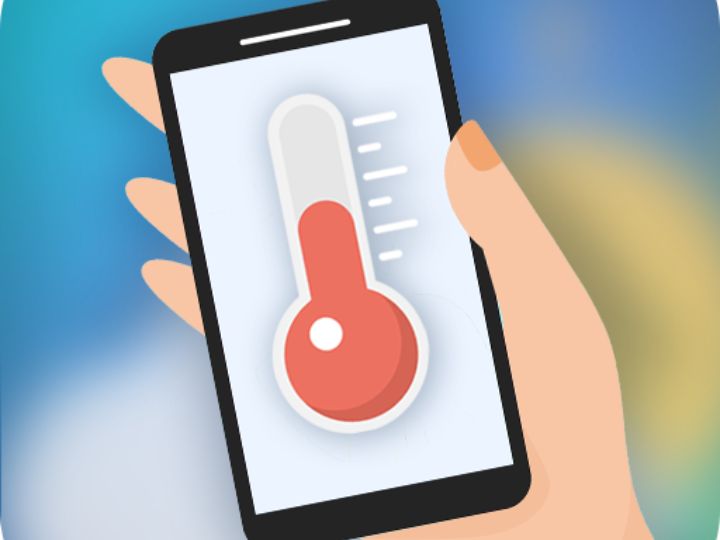
Your iPhone is a powerful device capable of doing more than just making calls and browsing the internet. With the right tools and apps, it can also help you check the room temperature with iPhone. Whether you’re curious about maintaining optimal living conditions or need precise temperature readings for specific purposes, this guide will show you how to use your iPhone for this task effectively.
Does the iPhone Have a Thermometer?
No, the iPhone does not have a built-in thermometer to measure room temperature directly. While the device has sensors to monitor internal temperature to prevent overheating, these sensors are not designed for measuring the ambient temperature. However, you can use external devices or third-party apps to transform your iPhone into an efficient room temperature monitor.
Is There a Room Temperature App for iPhone?
Yes, several apps can help you measure room temperature when paired with compatible devices. These apps work by connecting to external sensors via Bluetooth or Wi-Fi, allowing you to track temperature, humidity, and other environmental conditions. Some popular apps include:
- Govee Home: Pairs with Govee’s Bluetooth thermometers for accurate temperature readings.
- Smart Hygrometer Thermometer: Works with a wide range of smart temperature devices.
- Netatmo Weather: Provides comprehensive environmental data when paired with Netatmo sensors.
These apps offer user-friendly interfaces, real-time data, and even historical tracking for advanced monitoring.
Best Devices to Measure Room Temperature With Your iPhone
To measure room temperature accurately, you’ll need external devices compatible with your iPhone. Here are some of the best options:
1. Govee Bluetooth Thermometer
- Features: Measures temperature and humidity, syncs with the Govee Home app.
- Benefits: Provides real-time updates and historical data tracking.
2. Netatmo Indoor Climate Monitor
- Features: Monitors temperature, humidity, air quality, and sound levels.
- Benefits: Sleek design and integration with the Netatmo app.
3. SensorPush Wireless Thermometer
- Features: Compact and highly accurate.
- Benefits: Offers a wide range and works well with the SensorPush app.
4. Apple HomePod (2nd Generation)
- Features: Built-in temperature and humidity sensors.
- Benefits: Seamless integration with Apple HomeKit.
These devices not only provide accurate readings but also allow for automation and alerts, making them ideal for smart home enthusiasts.
How to Check the Temperature and Humidity in Your Room Using Your Apple HomePod
The Apple HomePod (2nd generation) is equipped with temperature and humidity sensors, enabling you to monitor your room’s conditions effortlessly. Here’s how:
Step-by-Step Guide
Set Up Your HomePod:
- Place your HomePod in the desired room.
- Connect it to your Apple Home app.
Access Temperature and Humidity Data:
- Open the Apple Home app on your iPhone.
- Tap on the HomePod icon.
- View the current temperature and humidity readings displayed on the screen.
Use Siri for Hands-Free Monitoring:
- Say, “Hey Siri, what’s the temperature in this room?”
- Siri will provide real-time data based on the HomePod’s sensors.
This method is convenient and integrates seamlessly into Apple’s ecosystem.
How to Set Up Temperature and Humidity Automations With an Apple HomePod
Automation is one of the standout features of using the Apple HomePod. By setting up automations, you can create a smarter, more responsive environment. Here’s how:
Step-by-Step Guide
Open the Home App:
- Launch the Home app on your iPhone.
- Ensure your HomePod is connected and functioning.
Create a New Automation:
- Tap on the “+ Add Automation” button.
- Select “A Sensor Detects Something” as the trigger.
Choose Conditions:
- Select your HomePod’s temperature or humidity sensor.
- Set specific conditions, such as “When the temperature rises above 75°F.”
Assign Actions:
- Choose what happens when the conditions are met, like turning on a fan or sending a notification.
Save and Test:
- Save your automation and test it to ensure it works as intended.
Benefits of Automations
- Maintain optimal living conditions automatically.
- Enhance energy efficiency by controlling devices like fans or heaters.
- Get alerts for unusual temperature or humidity changes.
Final Thoughts
Although the iPhone itself cannot directly measure room temperature, it becomes a powerful tool when paired with the right devices and apps. From using smart sensors to leveraging the capabilities of an Apple HomePod, monitoring your environment has never been easier. These methods not only provide accurate readings but also offer the convenience of automations and seamless integration with your smart home ecosystem.
Take the first step towards smarter living by exploring these options. Equip yourself with the necessary tools, and make your iPhone an indispensable part of your home management routine.
Frequently Asked Questions
1. Can I check room temperature without an external device?
No, iPhones lack built-in sensors for measuring ambient temperature. An external device is required.
2. What’s the best app for checking room temperature?
Apps like Govee Home and Netatmo Weather are highly rated when paired with compatible devices.
3. Can I use an older HomePod for temperature monitoring?
No, only the 2nd generation HomePod includes temperature and humidity sensors.
4. Are there free apps to measure temperature?
While many apps are free, they require an external device to function accurately.
5. Can I monitor multiple rooms with one device?
Yes, some devices like the SensorPush offer a wide range, allowing you to monitor multiple areas.