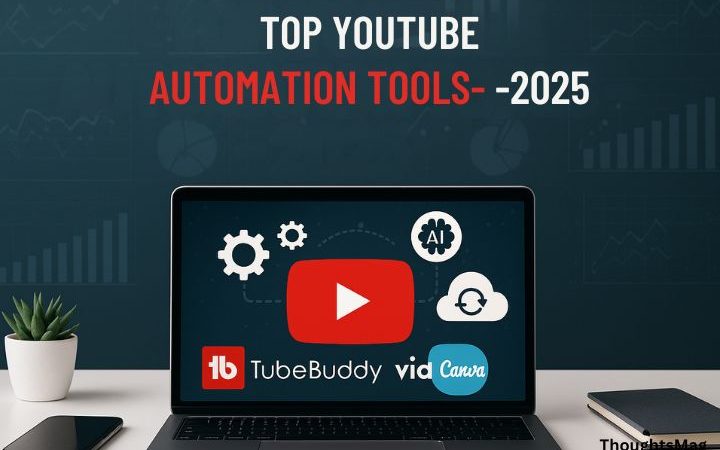How to Use Google Bard AI Chatbot: Step-by-Step Guide, Tips & Hidden Features

Google Bard AI is more than just another chatbot—it’s a powerful tool designed to revolutionize the way we interact with AI. Whether you’re looking to streamline your work processes, answer questions, or explore creative projects, Bard AI has you covered. In this comprehensive guide, we’ll walk you through how to use Google Bard effectively, uncover hidden features, and share tips to maximize its potential. Let’s dive in!
What is Google Bard AI Chatbot?
Google Bard AI is a cutting-edge conversational AI model developed by Google. Built on advanced AI technology, Bard excels in understanding natural language and generating human-like responses. It’s designed for tasks like answering queries, drafting emails, generating creative content, summarizing text, and much more. Think of Bard as your intelligent assistant that simplifies complex tasks. Learn how Google Bard compares to other popular AI tools like ChatGPT in this detailed comparison.
Key highlights include:
- Real-time, context-aware responses.
- Integration with Google services (Docs, Sheets, Search, etc.).
- Multilingual capabilities.
Key Features of Google Bard
Before diving into how to use Bard, let’s look at some of its standout features:
- Contextual Understanding: Bard remembers the context of your conversation, making interactions smoother.
- Creative Content Generation: From writing poems to brainstorming ideas, Bard can assist with creative projects.
- Task Automation: Draft emails, summarize documents, or even create code snippets.
- Google Integration: Seamlessly works with Google’s ecosystem for enhanced productivity.
- Real-Time Information: Provides up-to-date data by connecting to the internet.
How to Access Google Bard
Getting started with Google Bard is simple. Follow these steps:
- Sign Up or Log In
- Visit the Google Bard website.
- Log in with your Google account. If you don’t have one, create a free account.
- Device Compatibility
- Use Bard on desktops, laptops, tablets, or smartphones. It’s accessible via any modern browser (Chrome, Safari, Edge, etc.).
- Enable Permissions
- Ensure you’ve allowed Bard access to necessary services for full functionality, such as Google Drive or Gmail (optional but recommended).
Step-by-Step Guide to Using Google Bard
- Open Google Bard
- Log into your Google account and visit Bard’s dashboard.
- Start a Conversation
- Type your query or request into the text box. Examples include:
- “Summarize this article.”
- “Generate a creative story about space travel.”
- Type your query or request into the text box. Examples include:
- Review and Interact
- Bard will generate a response. You can:
- Ask follow-up questions.
- Request a more detailed answer.
- Refine the output (e.g., “Make it more formal”).
- Bard will generate a response. You can:
- Use Suggestions
- Bard offers suggestions for refining your query. For example, if you’re writing an email, it might propose alternate wording.
- Export and Save
- Once satisfied, export responses to Google Docs, Sheets, or other tools.
Practical Examples of Using Google Bard
Here are some ways Bard can assist you in real-life scenarios:
- Content Creation:
- Generate blog ideas, draft articles, or write engaging social media captions.
- Educational Assistance:
- Simplify complex topics, explain concepts, or create study materials.
- Personal Productivity:
- Plan your day, set reminders, or automate repetitive tasks like drafting emails.
- Professional Use:
- Write polished reports, create presentation outlines, or analyze data trends.
Tips to Get the Most Out of Google Bard
Maximize Bard’s potential with these tips:
- Be Specific:
- Provide clear and detailed prompts. For example, instead of “Write a story,” say, “Write a 500-word story about a young adventurer in a futuristic city.”
- Use Follow-Up Questions:
- Interact with Bard to refine its responses. For instance, ask, “Can you explain this in simpler terms?”
- Leverage Multilingual Capabilities:
- Use Bard to translate text or create content in different languages.
- Integrate with Google Workspace:
- Export responses directly to Google Docs or Sheets for seamless collaboration.
- Experiment with Creative Projects:
- Try out fun features like story generation, joke creation, or poetry writing.
Limitations and Future Updates
While Bard is impressive, it’s not perfect. Here are some limitations to keep in mind:
- Occasional Inaccuracies:
- Bard may provide outdated or incorrect information. Always cross-check critical details.
- Limited Personalization:
- It may not fully understand nuanced preferences without explicit instructions.
- Dependency on Internet Access:
- Requires an internet connection to function effectively.
Google continuously updates Bard, so expect enhanced features and fewer limitations in the future.
Frequently Asked Questions (FAQs)
1. Is Google Bard free to use?
Yes, Bard is free, but some advanced integrations may require Google Workspace subscriptions.
2. Can I use Google Bard for coding?
Absolutely! Bard can help generate code snippets, debug issues, and explain programming concepts.
3. How secure is Google Bard?
Bard follows Google’s strict privacy policies, ensuring data security and user confidentiality.
4. Can Bard replace human creativity?
While Bard enhances creativity, it’s best used as a tool to complement human ingenuity.
Conclusion
Google Bard AI chatbot is a versatile and powerful tool that simplifies tasks, enhances creativity, and boosts productivity. By following this guide, you’re now equipped to leverage Bard’s full potential. Experiment with its features, stay updated with new developments, and watch as Bard transforms the way you work and learn. Start your journey with Bard today and unlock a world of possibilities!