Where Is Trash Can On My Android? 100% Solution [November 2023]
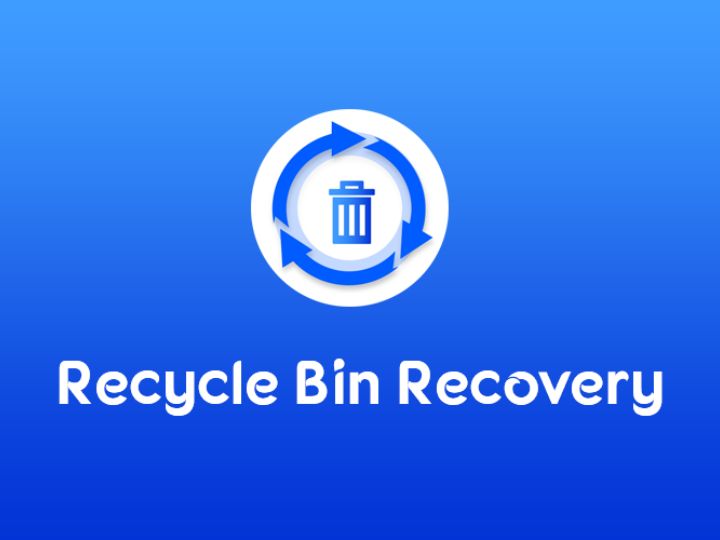
Curious about the elusive trash can on your Android device, aren’t you? Perhaps your storage is dwindling, and the quest for that virtual rubbish bin intensifies as you yearn to reclaim precious space or retrieve inadvertently deleted files.
Unveiling a technological truth: Android, with its finite storage, abstains from possessing a designated trash bin. Yet, hope isn’t lost! Certain applications like Photos, Gallery, File Manager, and various Google apps house discrete folders, gathering recently discarded items from specific locations. Should you find yourself pondering the whereabouts of the trash on your phone or the existence of a recycle bin, this article delves into the intriguing realm of accessing the Android recycle bin.
Embark on this enlightening journey to unearth the mysteries of your digital refuse – because if you’re asking, “Where is the trash on my phone?” – the answer awaits!
Where Is The Recycle Bin on Android?
In the realm of digital disposals, Android devices opt for a nuanced approach, incorporating trash bins selectively within certain apps as a distinctive feature, steering away from the conventional concept of a dedicated bin for every cast-off file. If the intrigue of accessing the Android recycle bin captivates you, fear not, for the treasure hunt begins within specific applications, providing a portal to reclaim data thought lost in the purging depths of those app-specific trash bins.
Phone Gallery Trash Bin:
Within your stock gallery app lies a clandestine realm that temporarily harbors deleted files, a haven for photos and videos ousted from your phone’s gallery. When navigating this digital sanctuary, you hold the power to decide the fate of your cast-offs—opting either to gracefully usher them into the recycle bin or to consign them irrevocably to the digital abyss.
For those seeking the elusive recycle bin in their phone’s gallery app, embark on this quest:
-
- Launch the Gallery app, setting your sights on the Albums section or menu option.
- Therein, discover the cryptically labeled section denoted as Trash bin, Trash, or Recycle bin, and with a tap, unlock its secrets.
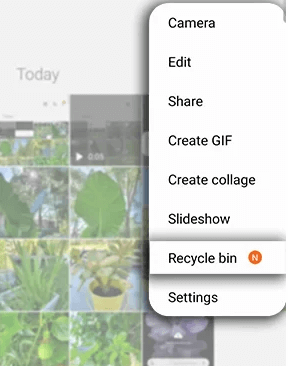
- A crossroads of decisions awaits as you deliberate whether to permanently bid adieu to your media or graciously restore it within the confines of your gallery app.
But beware, should the recycle bin remain elusive in your phone’s gallery, fear not! Navigate to the app’s settings to unveil and enable this digital sanctuary, ensuring no lost files go untraced in the vast expanse of your device.
Navigating the Google Photos Trash Bin:
Within the expansive landscape of Google’s native photo haven, an intriguing feature unfolds—the Google Photos app, a guardian of your visual memories, stores and secures your photos in the ethereal embrace of the cloud. When the time comes to part ways with a photo, Google Photos offers a grace period of 60 days within its bin before sealing its fate with permanent deletion; however, the unbacked photos face a swifter 30-day demise.
To embark on the quest for the Google Photos Recycle Bin on your phone, follow this digital trail:
-
- Initiate the journey by launching the Google Photos app, ensuring you are securely signed in to your digital vault.
- Navigate to the Library icon on the bottom bar’s far right and gracefully tap on Bin, unlocking the gateway to the recycle bin.
- Stand at the crossroads of decision, where you hold the power to either bid farewell to unneeded photos or extend a digital lifeline to those accidentally lost in the shuffle.
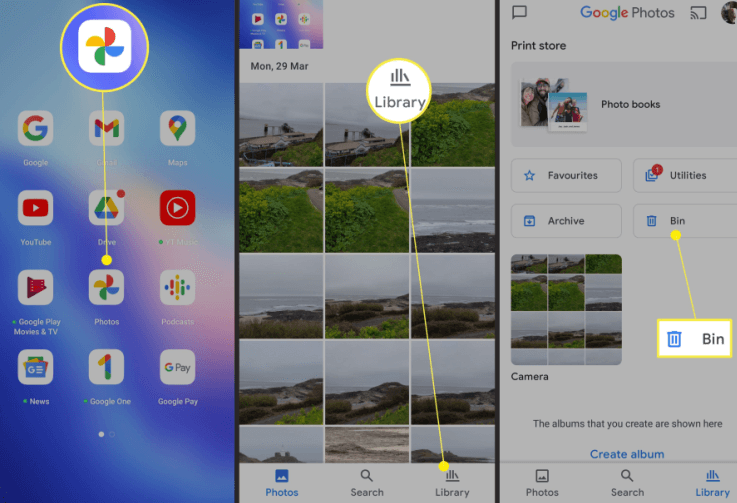
For those navigating the corridors of older versions, initiate the Google Photos app, guiding your journey with a tap on the hamburger menu nestled in the top left corner, and proceed to unveil the secrets within by selecting “Trash” – a gateway to the digital realm of the trash bin awaits.
Google Drive Trash Bin
Delving into the digital repository that is Google Drive, a fortress for your cloud-stored files, one encounters a subtle yet crucial feature – the built-in recycle bin safeguarding deleted files for a generous 30-day reprieve before their permanent farewell. In your pursuit of the Google Drive Trash Bin, the following steps act as your digital compass:
-
- Initiate the Google Drive app, unlocking the gateway to your cloud-stored treasures.
- Navigate to the top right menu, and with a tap, reveal the concealed trove labeled “Trash.”
- Stand at the threshold of decision, confirming the deleted files, and wield the power to either resurrect them or bid a final adieu by emptying the digital recesses of the trash bin.
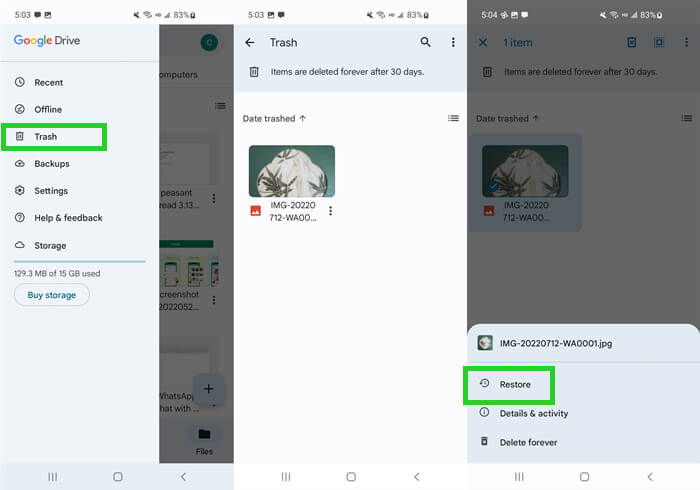
File Manage Trash Bin
In the diverse landscape of Android phones, a commonality emerges — the presence of a native File Manager application. Alternatively, the adventurous user can delve into the Google Play store and augment their digital toolkit with a third-party file manager app. Typically, these file manager apps come adorned with a complementary trash bin or recycle bin feature, serving as a temporary haven for deleted files before they meet their ultimate fate.
Embarking on the quest for the recycle bin within your phone’s File Manager app unfolds as follows:
-
- Navigate into the depths of your device by launching the File Manager app, unlocking the gateway to your digital archives.
- Unveil the mysteries within by opening the Recently Deleted folder, where deleted files linger temporarily, awaiting your next move.
- At the crossroads of digital destiny, you wield the power to choose — either bid a final adieu by deleting all files or extend a digital lifeline by restoring the deleted ones, crafting your own narrative within the confines of your File Manager app.
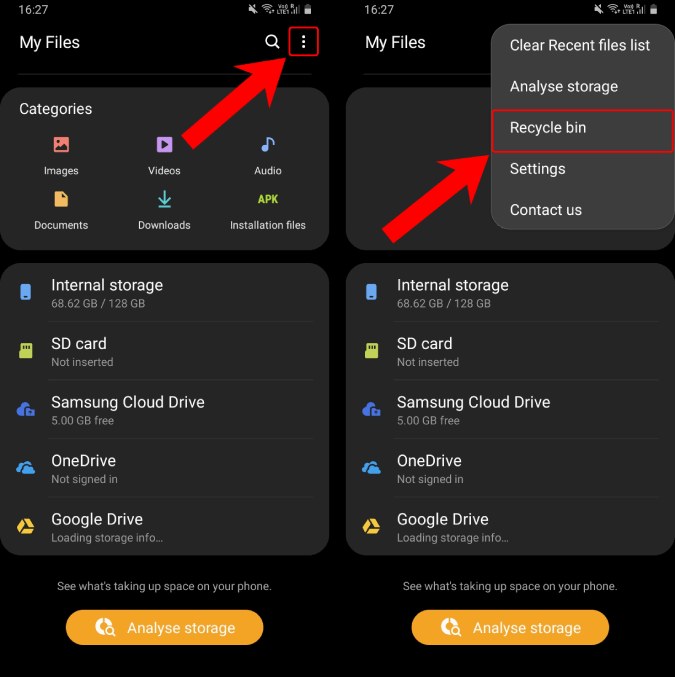
Trash Bin in Third-party File Explorer Apps
In third-party file explorer apps like DropBox and ES File Explorer, the Recycle Bin feature often resides within app settings, accessible through your user profile or the home menu. Conversely, in apps like OneDrive, uncovering the recycle bin setting is a swift journey: launch the android app, open your profile, and there, within the digital folds, lies the gateway to your virtual bin.






